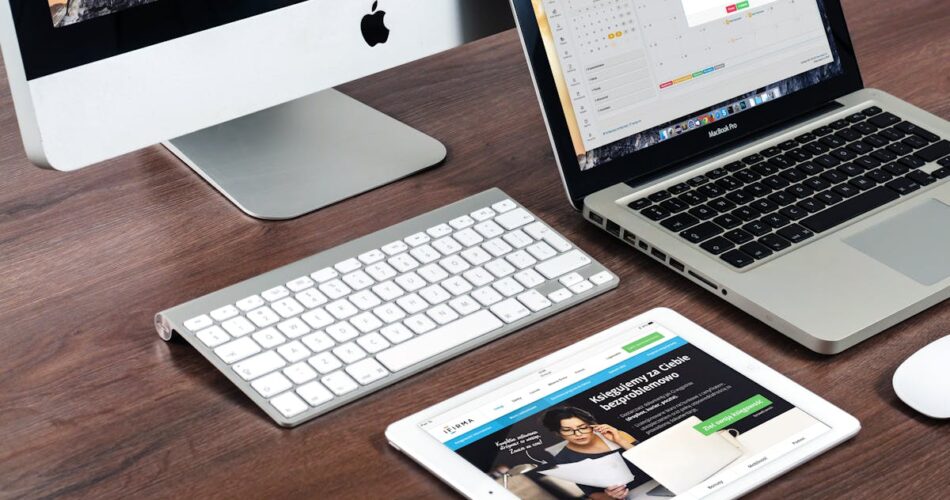Mac productivity is just as easy with macOS as it is with other operating systems like Windows and Android. Of course, Mac devices have their own ways of doing things, but they are highly customizable. From Spotlight search to Text Replacements, here are some examples.
Mission Control and Hot Corners
Most operating systems, such as macOS and Windows, have tools that make things easier. This includes Mission Control and Hot Corners on your Mac. Mission Control is a powerful tool that allows you to access open windows, desktop space, and apps using a trackpad. This is useful, for example, for managing an inbox when you want to refresh mail on Mac. Hot Corners are also useful for staying on-task, as you can quickly jump to the desktop or show notifications.
Using Spotlight Search
Most people use dozens of apps per day, and keeping track can be hard. Desktop icons help you find the ones you rely on the most. However, it doesn’t help to have hundreds cluttering a screen space. Spotlight search can help you quickly and easily find what you are looking for. To execute Spotlight, press Command + Space to open the search bar. From there, type the name of the app you need. There are also other features, such as weather info and calculations.
Mac Productivity with Docks
According to data from the Bureau of Labor Statistics, around 35 million people work from home in the US. Even though data suggests remote workers are happier, staying productive can be a challenge. You can customize your Dock and screen space on your Mac to help you out:
- Docks can be customized with links and shortcuts to the tools you use the most.
- The Dock can also be hidden by right-clicking, freeing up valuable screen real estate.
- You can create multiple virtual desktops to use depending on what you are doing.
Configure Text Replacements
Typing is a chore sometimes, and until we have commercially available mind-machine interfaces, our fingers will just have to keep working! However, if you do actually type a lot, it is probably that you type specific words or phrases over and over. You can save some time and frustration by using text replacements. For example, you can configure “omw” to print the text string “on my way”. Navigate to System Settings > Keyboard > Text Replacements to configure.
Try Third-Party Tools
As intuitive as macOS is, it doesn’t come with everything you need. Then, even some of the tools it does come with may not have the features you want. Third-party tools can boost your productivity to a whole new level when used correctly. For example, Alfred and LaunchBar allow you to create custom workflows, automate tasks, and search the web using keywords. If you find macOS window management lacking, then apps such as Magnet enrich the screen space.
Summary
Mission Control and Hot Corners allow you to elevate your Mac productivity on your way to becoming a power user. Docks are also versatile tools for managing the screen space. However, you can also try third-party apps that add extra features for efficient working.